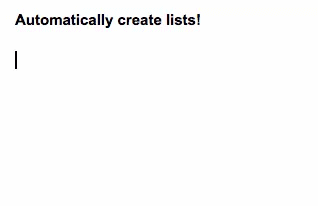
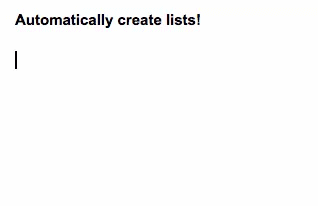
This should save a bit of time.
Originally shared by Google Drive
One of our goals is to make it as easy as possible for you to create and format text when you’re working with the Docs editors.
To save you time, you can now automatically create bulleted or numbered lists in Docs, Slides, and Drawings by typing bullet-friendly characters at the beginning of a paragraph.
For example, when you type an asterisk [*], hyphen [-], etc. followed by the spacebar, it will automatically start a bulleted list without needing any toolbar or menu buttons.
The automated lists feature will be defaulted on, but if you would like to disable it, visit Tools -> Preferences.
And there’s one more handy update–you can hit backspace immediately after any autocorrection, including automated lists, to undo it. For example, if you type ‘(c)’ and the autocorrect system converts it to the copyright symbol ‘©’, pressing backspace immediately after it will change it back to ‘(c)’.

